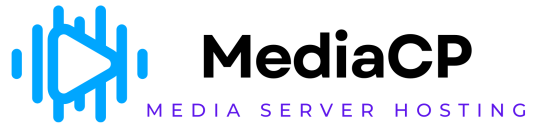The AutoDJ tab contains options for configuring your stream's autoDJ, if enabled by your stream hosting provider. These settings are only required if you are permitted to upload media (MP3 files, etc.) to the server. If you will be providing your own live source (using something like the Winamp DSP plugin or SAM Broadcaster) then the autoDJ may be disabled.
The autoDJ tab will differ depending on the type of autoDJ you have selected for your stream. Each variation is described in its own section below.
The following fields will always be displayed regardless of which autoDJ type has been selected:
-
AutoDJ status
Specifies whether the autoDJ should be enabled. This option will be unavailable if your stream is currently online; you will need to stop your stream if you want to change it. Options include:-
Disabled
If selected, autoDJ support is turned off. This setting is necessary if you plan to use a live streaming source. -
Enabled
If selected, autoDJ support will be turned on. This setting is necessary if you plan to upload your media to the server and will not be providing your own live streaming source. Note that if the autoDJ is enabled, but no media (eg: MP3 files) have been uploaded, or media has not been added to an enabled playlist, the server will fail to start. As such, be sure to upload at least one track, and add one or more tracks to an enabled General Rotation playlist, before starting the server with autoDJ support enabled.
-
-
Genre
Specifies the genre for your station. This is informational only and may be displayed to the public.
Liquidsoap autoDJ Settings
With Liquidsoap, the following additional autoDJ options are available:
-
Song title codes
If enabled, the autoDJ will include a small tracking code at the end of the song titles shown in your listeners' media players.For example, instead of:
Artist Name -- Song TitleYou might see the following instead:
Artist Name -- Song Title [C51B]This allows detailed reports to be generated (on the Tracks tab of the Statistics Report page) containing most of the information needed to make reports to the appropriate entities for royalty determination purposes. If this option is disabled, the generated reports may be less detailed and may not contain sufficient information for accurate royalty reporting purposes.
-
Crossfade length
When crossfading is enabled, specifies how many seconds of the end of a track are blended into the beginning of the next track. -
Crossfade fade-in
When crossfading is enabled, specifies the duration of the fade-in for the next track in seconds. Decimal values (eg: 0.5) are permitted. -
Crossfade fade-out
When crossfading is enabled, specifies the duration of the fade-out for the current track in seconds. Decimal values (eg: 0.5) are permitted. -
Crossfade mode
When crossfading is enabled, specifies how tracks are blended together during a crossfade. Options include:-
Normal
When selected, a standard crossfade algorithm is used in which the current and next track are crossfaded per the fade-in, fade-out, and length values. -
Smart
When selected, a "smart" crossfade algorithm is used in which the perceived loudness of the last few seconds of the current track and the first few seconds of the next track are used to determine the optimal method for the crossfade. In theory this should result in a better-sounding crossfade, however in practice (depending upon the media being streamed) the "Normal" crossfade mode may yield results closer to what most listeners expect to hear.
-
-
Apply replay gain Enable to use the replay gain values (if any) stored in the MP3 files to normalize the volume of the audio stream. This may be useful to avoid dramatic per-track changes in volume when using MP3s from different sources.
ices-cc autoDJ Settings
With ices-cc, the following additional autoDJ options are available:
-
Song title codes
If enabled, the autoDJ will include a small tracking code at the end of the song titles shown in your listeners' media players.For example, instead of:
Artist Name -- Song TitleYou might see the following instead:
Artist Name -- Song Title [C51B]This allows detailed reports to be generated (on the Tracks tab of the Statistics Report page) containing most of the information needed to make reports to the appropriate entities for royalty determination purposes. If this option is disabled, the generated reports may be less detailed and may not contain sufficient information for accurate royalty reporting purposes.
-
Crossfade length
When crossfading is enabled, specifies how many seconds of the end of a track are blended into the beginning of the next track. -
Crossfade style
When crossfading is enabled, specifies how tracks are blended together during a crossfade. -
Minimum track length
When crossfading is enabled, tracks shorter in duration than the minimum length will not be crossfaded. This ensures that short clips (station branding, very short advertisements, etc.) remain audible.
sc_trans v2 autoDJ Settings
With sc_trans v2, the following additional autoDJ options are available:
-
Crossfade length
When crossfading is enabled, specifies how many seconds of the end of a track are blended into the beginning of the next track. -
Crossfade threshold
Specifies the minimum track length (in seconds) for which crossfading should be enabled. Tracks shorter than this length of time will not be crossfaded. -
MP3 unlock name (SHOUTcast only)
Specifies the name from your SHOUTcast license key for MP3 broadcasting. -
MP3 unlock code (SHOUTcast only)
Specifies the code from your SHOUTcast license key for MP3 broadcasting. -
ICQ (SHOUTcast only)
Specifies your ICQ UIN, which is published by SHOUTcast DNAS. -
AIM (SHOUTcast only)
Specifies your AIM handle, which is published by SHOUTcast DNAS. -
IRC (SHOUTcast only)
Specifies your IRC nick, which is published by SHOUTcast DNAS. -
Apply replay gain (SHOUTcast only)
Enable to instruct sc_trans to honour the replay gain values stored in the MP3 files. -
Calculate replay gain (SHOUTcast only)
Enable to instruct sc_trans to calculate the replay gain on the MP3 files.