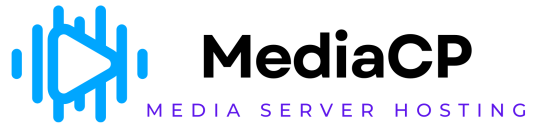This utility lets you choose a background for the streaming player. You can either select a predefined background image from the Gallery or upload the desired image from the system and use it as a background of the streaming player.
To use background image:
-
From the Left Pane, click Utilities to expand it.
The list of the utilities display.
-
Click Player Background.
The Player Background section displays. -
Under Choose from the gallery, check the desired image you want to use as a background.
Or
Under Upload your own background, choose any desired image from the system by clicking Choose File.
NOTE: When uploading a background image, its resolution must be at least (1920 * 1080) or higher.
NOTE: The following image types are allowed to be uploaded as a background: jpeg, png, jpg. The size of the uploading image must not be greater than 2MB.
After choosing the desired image as a background, click Update.