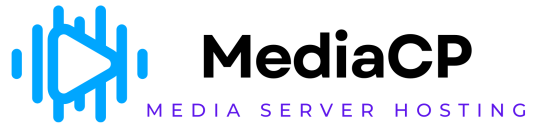The procedure for uploading a broadcasting file to File Manager is as follows:
-
From the Left Pane, click WebTV Management to expand it.
The following sub-sections display.
-
Click File Manager.
The File Manager section displays.
-
Click the desired folder to upload a file inside it.
NOTE: If you want to upload a file at the root level, you do not need to go inside any existing folder.
-
Click Drag Files here to upload.
The Open dialog displays.
-
Browse and select the broadcasting file you want to upload and click Open.
The selected file starts uploading.
Once a file is uploaded successfully, you can view it at the selected hierarchy in the files and folders list.
Renaming a File
You have the option to rename any existing file in the File Manager. To do so:
-
Click Rename next to a file to rename it.
A dialog displays where system asks to enter the New name.
-
Enter the new name as required and click OK.
The file will be renamed.