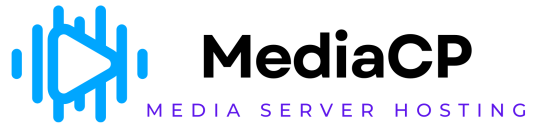The File Manager lets you add one or multiple broadcasting files to any playlist as required.
To do so:
-
From the Left Pane, click WebTV Management to expand it.
The following sub-sections display.
-
Click File Manager.
The File Manager section displays.
-
In folders and files list, click Add to Playlist for the file you want to add in a playlist.
The Add Video to Playlist section displays.
-
From the Playlists dropdown, select the playlists in which you want to add the broadcasting file and click Add to Playlist.
The broadcasting video will be added in the selected playlist.
You can also select multiple broadcasting files and add them in the desired playlist at once.
To do so:
-
Check multiple files you want to add in a playlist.
Or
Click Select All to select add files.
-
After selecting the desired files, click Add to Playlist at the bottom.
The Add Video to Playlist section displays.
From the Playlists dropdown, select the playlists in which you want to add the broadcasting files and click Add to Playlist.
The selected broadcasting files will be added in the playlist.