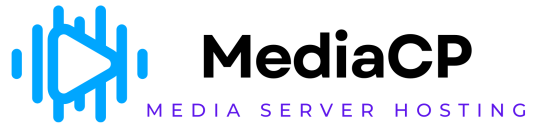The Widgets tab contains options for configuring and customizing the widgets provided for use on your own web site. It is organized into sub-tabs representing the individual widgets available for configuration.
-
General
Configures the availability of various widgets and options.-
Activate start page
Specifies whether a start page is made available for your stream. See the separate section on start pages for details about this feature. -
Enable on-demand content widget
Specifies whether the on-demand content widget is made available for your stream. See the separate section on the On-demand Content widget for details about this feature. -
Enable Google Maps widget
Specifies whether the Google Maps widget is made available for your stream. See the separate section on the Google Maps widget for details about this feature.
-
-
Song Requests
Configures the Song Request widget. See also the separate section on the Song Request widget for details about this feature.-
Enable song request widget
Specifies whether the Song Request widget is made available for your stream. -
Automatically queue requests
Specifies whether song requests submitted by users are automatically compared against your media library and queued for playback via the autoDJ.If enabled, a best-effort attempt is made to match the artist name and song title provided by the user against a track in your media library. This does, however, largely rely upon the user to use correct spelling.
-
Request delay
Specifies the length of time to wait after a song request is received before playing the requested track via the autoDJ. A delay of a specific period of time may be required by certain music licensing authorities when streaming copyrighted music. -
Request probability
After the request delay has elapsed, a requested track will normally be queued for immediate playback. Specifying a request probability less than 100% increases a further delay in the queueing of the requested track.Example: If you specify a 60% request probability, then each time a track finishes playing (after the request delay has elapsed) there is a 60% probability of the requested track being selected for playback as the next track.
-
E-mail unknown requests
Specifies whether requests for songs that could not be identified in the media library should be emailed to the stream administrator. If this option is set toNo, the request is discarded if it cannot be found in the media library.
-
-
Recent Tracks
Configures the Recent Tracks widget. See also the separate section on the Recent Tracks widget for details about this feature.-
Enable recent tracks widget
Specifies whether the Recent Tracks widget is made available for your stream. -
Number of recent tracks
Specifies the number of tracks that will be shown in the Recent Tracks widget.
-
-
Player
Configures the Web Player widget. See also the separate section on the Web Player widget for details about this feature.-
Preferred web player
Specifies which web player you prefer to use. Depending on your stream type and format, options may include:- muses - Muses Radio Player
- jplayer - jPlayer
- wmp - Windows Media Player
-